Apple Mac Computer (Built-in Mail)
- Your computer must
be connected to the internet first.
- From desktop
select Mail.

- In the first step,
Fill in required field as follows then click Continue:

- Now your computer
will try to connect to HSC Exchange Server automatically, if it fails, fill in
the details as follows then click Continue:

- If you receive the
following warning regarding security certificate just click Connect.
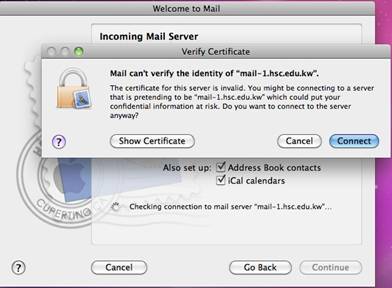
- You
should get the Account Summery details as below, and then click Create.
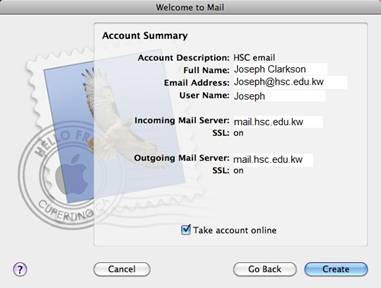
- Now
you completed HSC email setup on your computer, and you must be able to send and
receive emails.